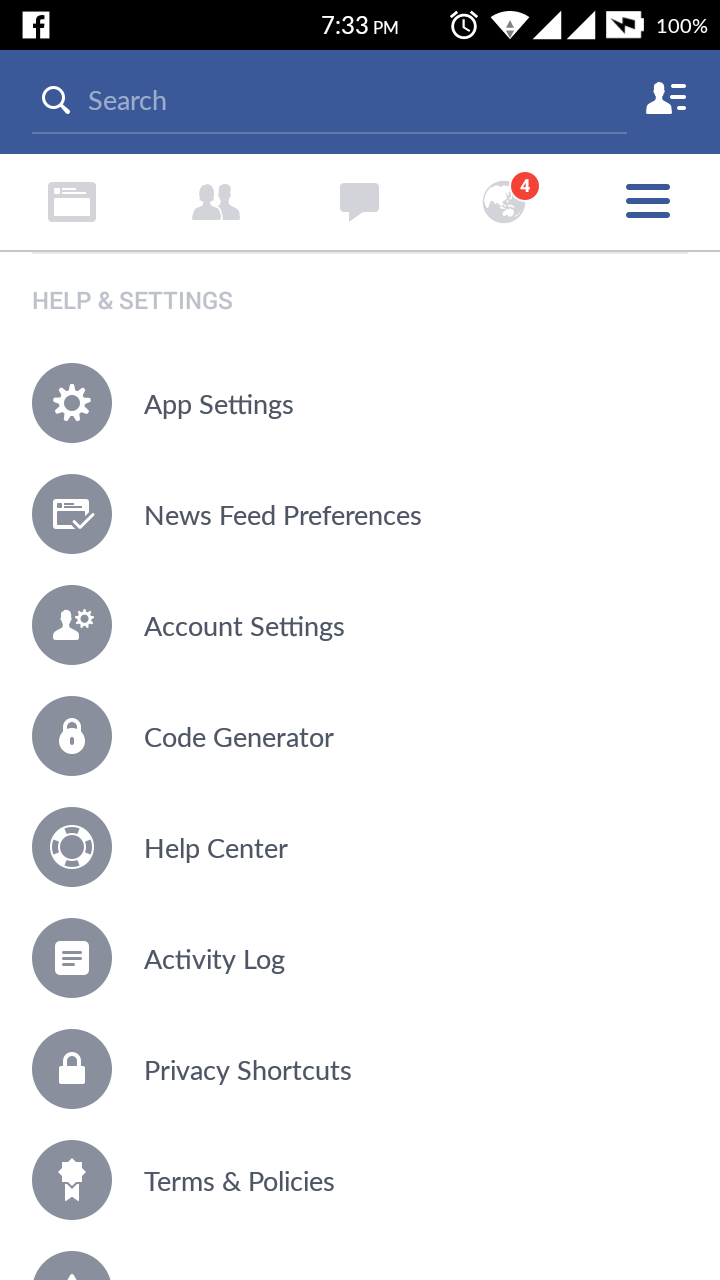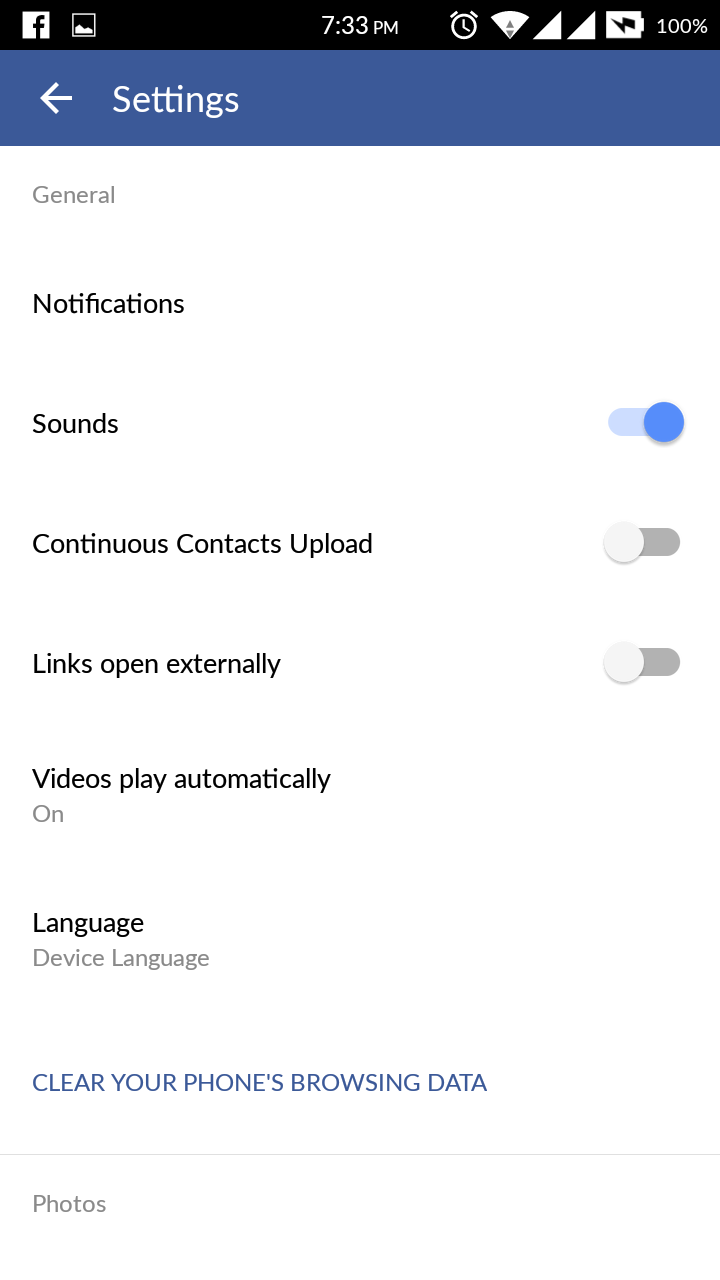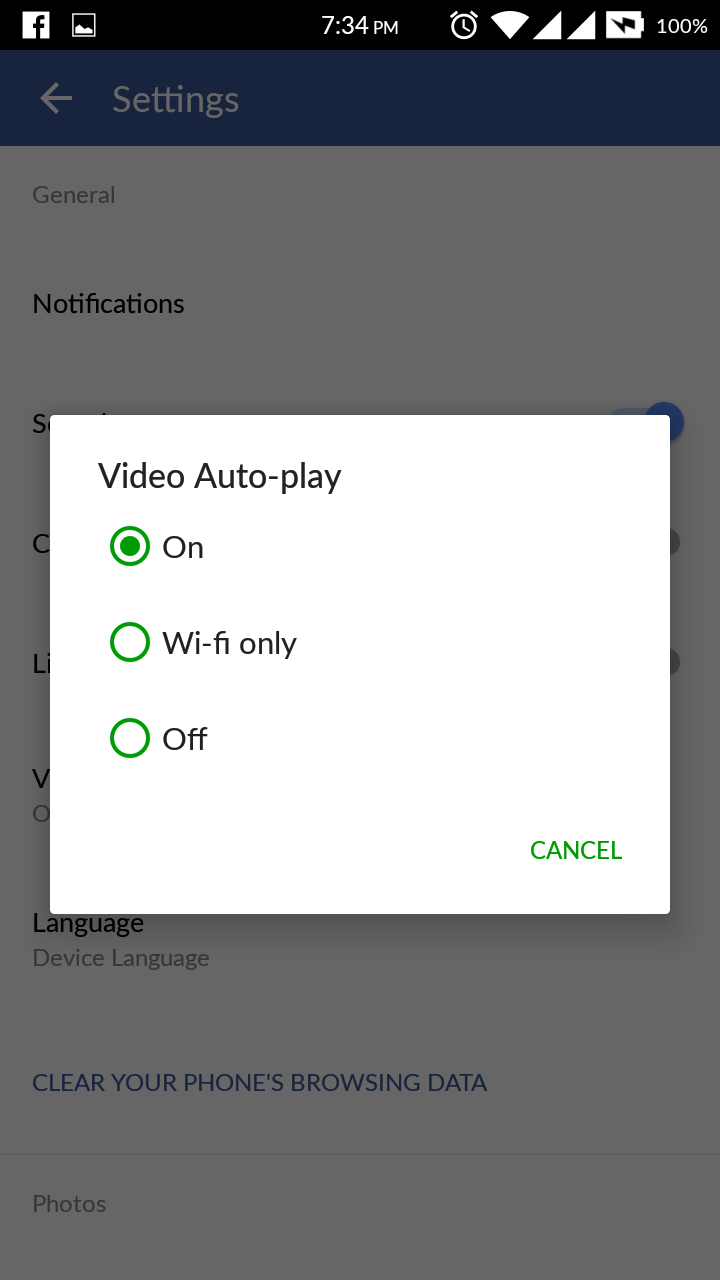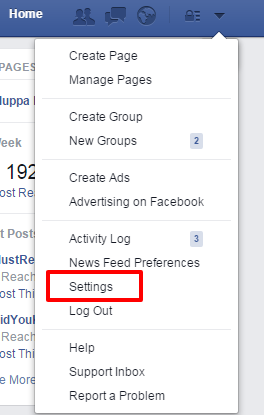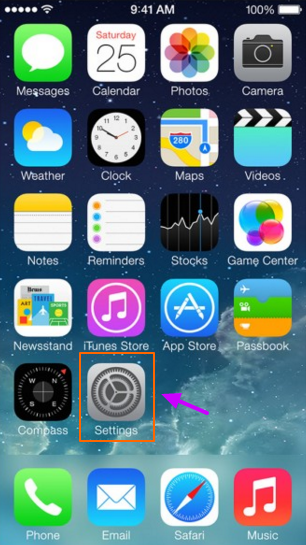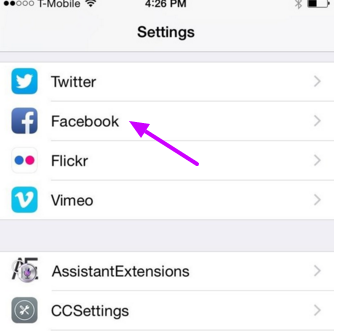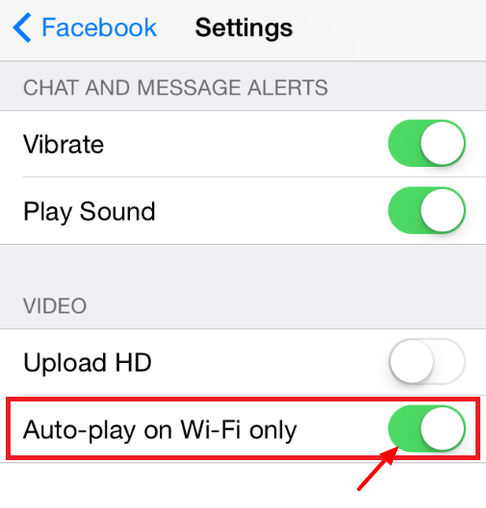Recently, Facebook enabled auto playing videos feature on its website and apps. If you watch a lot of videos and have fast data connection this is a great feature for you. People find auto playing videos more disturbing, even when they are seeing the posts or just when they are scrolling down, the videos start playing. Previously, in facebook people used to tap on the button to play any uploaded video, but it is now changed to auto playing. This is a big problem for the users who are having a limited data plans. It is easy to disable the auto playing feature in Facebook website. You can also disable this auto playing option in your mobile apps also.
Steps to be followed to disable the auto playing videos feature in facebook website or in Android or in iPhone.
In Facebook Website:
- Go to Facebook and log in with your details.
- Click on the Settings menu.
- Tap on the videos option present at the bottom of the menu.
- In the videos option click on the button at the right of the auto play videos which are enabled by default.
- Select the “off” from the drop down menu. By doing this the videos stops auto playing.
- Go to the home screen click on the settings icon.
- In the settings menu, go to the facebook option and tap on it.
- Afterwards click on the settings below the facebook icon.
- There you will find Auto-play videos on Wi-Fi only option which is disabled by default, enable it by moving the slider to turn it ON.
You will disable the auto displaying videos in iPhone through Facebook app. The steps to be followed are
- Go to home screen and click on the Facebook icon.
- Go to the settings menu in the facebook app.
- Tap on the Account settings and click on the Videos and Photos.
- Afterwards tap on the Auto Play and choose Never Auto-play Videos.
In Android:
The following are the steps to stop facebook videos from auto playing.
- Open the Facebook app and go to the settings menu by clicking right upper three horizontal lines icon.
- Click on the App settings in the settings menu by scrolling down.
- Click on the Video Auto-play.
- Choose the OFF option to stop the facebook videos from auto playing, or select Wi-Fi only to play videos when you are using Wi-Fi.