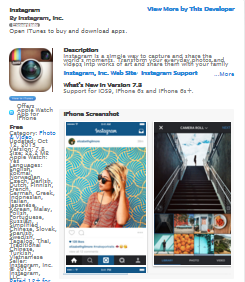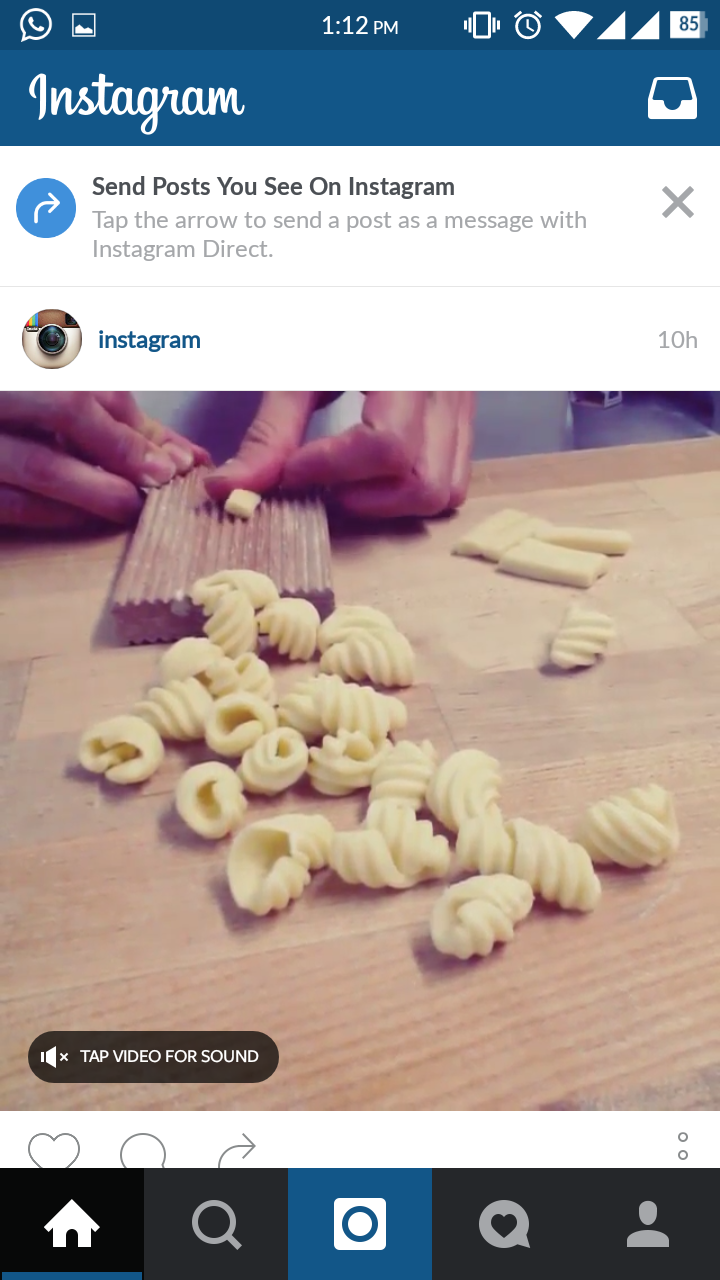Instagram is a social networking platform which helps you get connected to your friends, followers, and rest of the world. It allow you to share your best clicks on your webpage. It has its own application in iOS, android, and windows. You must create your Instagram account in your mobile using Instagram app. After creating an account in the mobile app you can then view the Instagram from the computer.
To start using Instagram, follow these steps: At first, Download the app for iOS from App Store, for android from Google Play Store and for the windows phone from the Windows Phone Store.
step 1: After downloading the app, click on the app to open.
step 2: Here you can sign up either with your email address or with your facebook account. The homepage of sign in looks like below image. If you want to sign in with facebook account all you need are your login details.
step 3: If you want to sign up with email address then click on the sign up with email address and then type your email address, password and fill out all your profile and then click submit.
step 4: After completing the sign up process the home page is filled up with news that you are followed by.
step 5: You can link up your facebook account and also your mobile contacts that are using Instagram. Like facebook and Twitter here also some suggested pages and people are available.
step 6: In Instagram you will send posts and chat with your friends.
This is the process of sign up using mobile app. You can also use this PC. Now, switch on your pc and open your browser. Type google.com in the browser and search for Instagram. Then click on the link Instagram in the Google’s first page.
Afterwards the homepage of Instagram is opened with login details in your browser. You had already registered with all your profile information in mobile using app. Now, just type your username and password to open the Instagram in PC.
There is another way of using Instagram in your PC i.e. by using an android emulator named Bluestacks which is trustworthy and secure web application. Open the official website of Bluestacks and click on download for PC. Here is the link to download the Bluestacks to your PC directly .
After downloading the application, click on the setup file. It will extract all the files and ready to install. The process of installing is clearly showed in the images below. After installing the application click on the finish button to complete the process.
After installation process you will see the homepage of Bluestacks with all of apps which are appeared in the Google Play Store. Now, just like in the android mobile, sign in with your Gmail account in Bluestacks and download the Instagram app and login with your details. If you are not sign up for Instagram, then register for it using the Bluestacks and start using the Instagram in your PC.
There are other software’s which would allow users to access their Instagram accounts in Windows and Mac PC or Laptop.
- InstaPic or InPic for Windows8
- Gramblr for Windows8 and Mac PC or Laptop
- Pixsta-Instagram App for Windows8 and Mac PC or Laptop