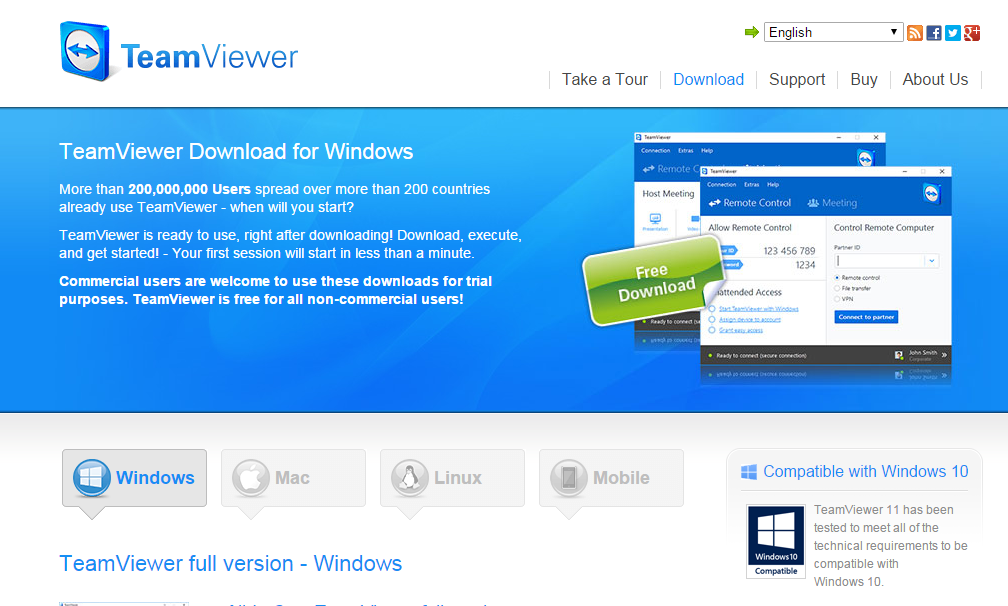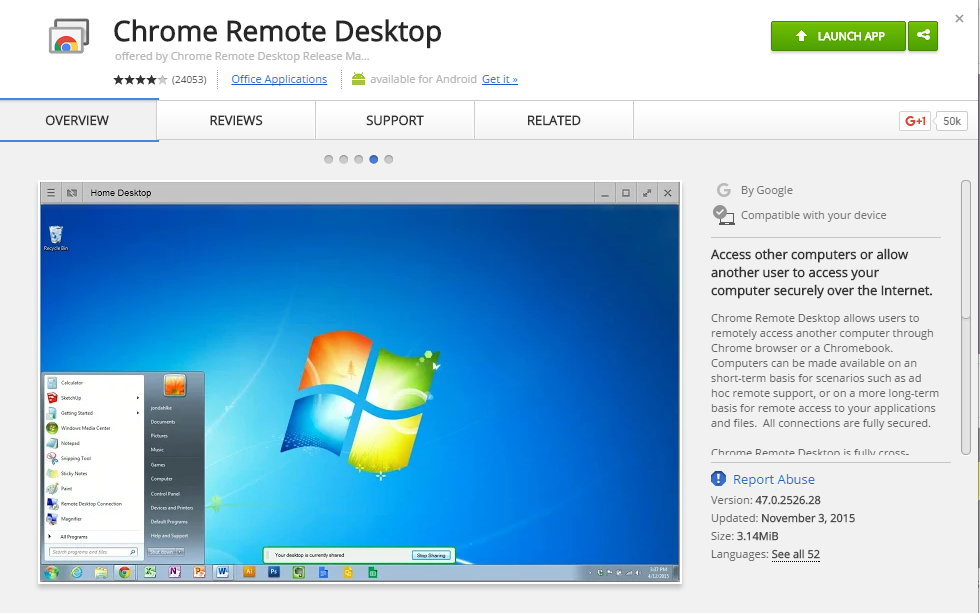Do you have to access some files on your work computer from your home office? You can access virtually from any other computer from anywhere in the world by configuring your computer. By using browser based solutions, downloadable programs and built in tools one can access another computer from your computer.
By using Windows Remote Desktop
- If you are using a Windows PC, you have to enable Remote Access so that other computers can connect to it.
- To do that, firstly go to the Start menu, open up the Control Panel, choose System and Security option and then select System option.
- On the left side of the window click on the “Remote settings” link in the System menu.
- A pop window will open up when click on remote settings link. In that check the box “Allow remote connections to this computer”.
- You can adjust some of the advanced options by clicking on the “Advanced” button.
- Secondly, add users who can log in remotely on that PC. To do that, click on the “select users” button and then click the add button to select users you would like to.
- You will have to know the system name while you are connecting to the PC and you will not connect to a PC that is in sleep mode.
- Next log on to the PC that you have to use to connect to the remote PC. To do that, go to the Start menu and in the Search field enter “remote desktop connection” then click on it to open.
- Enter all the details and hit on ‘Connect’ to start connecting to the PC. The other PC display will appear on your computer when the connection is made.
- You will also connect to your remote PC directly over the internet, without using a VPN. For that, you will have to open port 3389 on the firewall of the PC you are connecting to.
By using Team Viewer
Team Viewer is a free program for home users. It allows you to set up a remote connection between your PC’s quickly.
- Download and install on your PC. While installing the Team Viewer check the box ‘Show advanced settings’ and select personal/non-commercial use.
- Before continuing the installation make sure “Yes” and “Full access” is checked.
- Now you can access the PC remotely without having to approve it on the remote PC.
- After installation is completed, you will need to give your PC a name and a password.
- Creating a TeamViewer account will allow you to rapidly see which of your remote computers are available and online to connect to.
- Once it is configured on your remote PC, you can connect to it from another PC by log in to the Team Viewer.
By using Chrome Plugin
Open your Google Chrome browser and install the ‘Remote Desktop‘ Chrome extension from Chrome web store which is a free download. You will have to install this extension on the PC you want to connect to and the PC you are connecting from.
- Open the extension and Sign in with your Google account and click the “Enable remote connections” button.
- You can create a password when you start a connection. This will help protect your PC.
- The remote connection software will be installed on your PC once you create your password.
- You will not connect to a PC that is sleeping. So, disable “Sleep mode”.
- Open the Remote Desktop add-on in Chrome browser and hit on “Get started” button. Then choose the computer you have to connect to.
- Then your remote computer’s display will be shown in your Chrome browser. To end the connection click on the ‘Disconnect’ button in the top menu.
- If you have to share your screen with someone temporarily, you will use the Remote Assistance option.