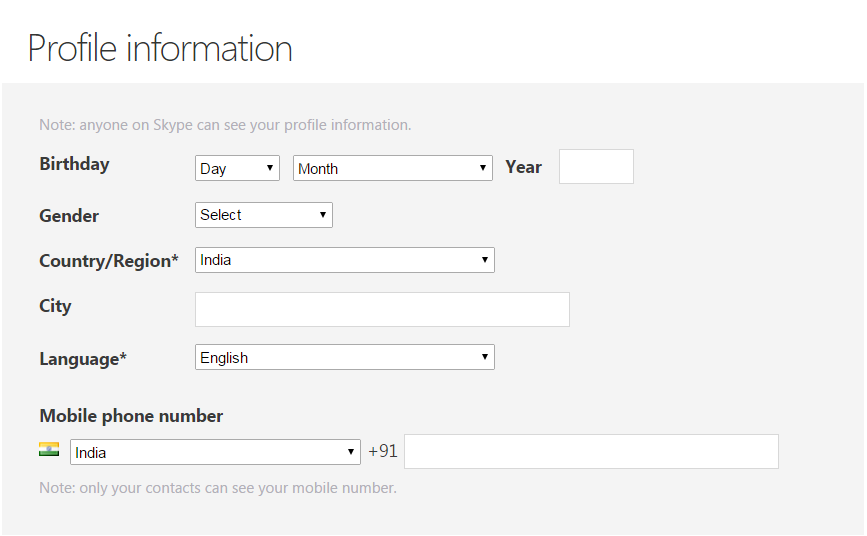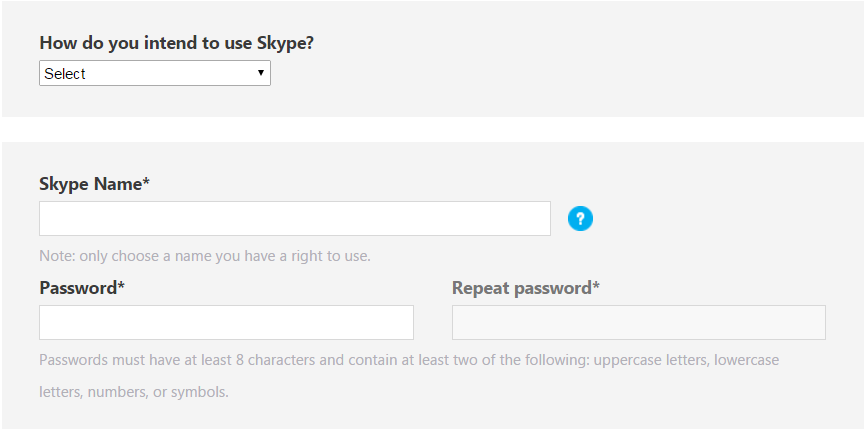Article on How to create a Skype account
Skype is a free online chat application which is fun and very comfortable to use. It is used for Video calls, Group video calls, Voice calls etc. To set up a new Skype account it only takes a few minutes for the first time. You will start using Skype by creating an account on the website.

Follow the below steps below to create a Skype account.
Step 1:
Go to google.com and type skype.com and then click on the link that appears first in the first page of Google.
Step 2:
Now you have the Skype homepage. To create a new Skype account click on the “Sign In” link in the up- right corner of the website. Make sure the fields with * signed are required to be filled.
Step 3:
Here in Skype you have two different options to sign in. you can use your facebook account or you can use your existing Microsoft account. If not you can create an account only for Skype. If you want to login with Microsoft or facebook all you need are the login credentials and you can start using Skype.
Step 4:
To create an account in the Skype, you will must to enter your name (i.e. First Name & Last Name), and an email address (example @xxxx.com).
Step 5:
Afterwards you have to fill your personal information like Birthday, Country, City etc.
Step 6:
Later you have to fill up your Skype name, a strong password and how to you intend to use Skype? It means you use Skype for personal conversations or for business conversations. This will help Skype to determine how people use their services. The Skype name is displayed to other users and will be public. Make sure your password must be strong and as same as per instruction given by the Skype if not it will not let you to use it.
Step 7:
Skype will offer you about new products, features and special offers. Enter the captcha in the below box, if you are not able to see it click on the refresh button present by side of the captcha. You can click on the listen button to hear. Afterwards click on the “I agree-Continue” link. Before that you have to read and accept the Terms of Use and Privacy Statement.
Step 8:
Your Skype account looks like the below after clicking on the “I agree-Continue” link.
You can watch the video tutorial of how to create a Skype account by clicking on the below link
https://www.youtube.com/watch?v=D-2yNBfVSxE
Download and use Skype
Once your account is created, you can download and start using Skype. To download, go to Skype homepage and click on the get Skype on the up-right corner of the webpage or click on the download Skype on the home page. Click the following link to get skype
http://www.skype.com/en/download-skype/skype-for-windows/downloading/
You can download it for various platforms like Mac, windows, Linux.
Several devices like mobile, computer, tablet, etc. in that devices also you can download and use Skype. you can call to other Skype users for free.