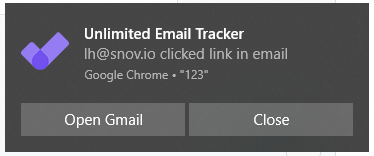Are you waiting for email replies for days like Hachiko? Are you wondering whether the recipient opened the email or clicked the attached link? Well, you don’t have to wrack your brain anymore.
Snov.io Unlimited Email Tracker is here to support you. If you haven’t heard about the Snov.io platform before, that’s not a big deal. It provides you with a number of great tools, like Email Finder, Email Verifier, Email Drip Campaigns, and more.
In this review, we’ll dive into the details of the Email Tracker tool. This is a free email tracking extension that shows you which emails were opened by the addressees including the number of opens and link clicks and some other useful features.
Depending on the information if the recipient has opened the email or not, you can send either this or that follow-up. Moreover, by seeing the open and click rates you can make a conclusion which content is relevant for the audience and which is not.
You can use the extension either with the Gmail or G Suite accounts. Also, you can activate it for as many accounts as you’ve got and need. The main point is: do not use a few email trackers at the same time as they conflict and none of them will work properly. Let’s see how you can start using Snov.io Gmail tracker.
Step 1
Since Email Tracker comes as a Chrome extension, it won’t take you much time and effort to install it. Just go to the Chrome Web Store, find the Unlimited Email Tracker, and add it to the browser.
Step 2
Choose the settings by clicking the extension icon. There, you can enable email tracking from any of your Gmail accounts if you have more than one. Then, decide the occasions you need the notifications for: when the email is opened, the link is clicked, a scheduled email is sent, or a reminder is triggered. Also, you can disable link tracking, decide whether you want to hide notifications automatically or not, choose between advanced and simple labels, and others.
Step 3
When composing an email, in the bottom of the open window next to the Send button, you can see three buttons. They are:
- Send your message at a specific time
- Set a reminder if your message is not read, receives no link clicks, or gets no replies
- Disable/Enable tracking for this email
Send your message at a specific time
Sometimes you need to postpone the email sending. When composing a message, you can set up a specific time, namely, month, day, and time. Click the button as shown below and you can schedule the time for email sending.
After that, the Snov.io engine will store the email to the Drafts folder with the set date and time of scheduled sending. The message will be marked with the following icon:
Note: the Send Later option is not available if you use the Reply button.
Set a reminder
If the message stays unopened or the recipient doesn’t click the link or doesn’t send a reply within the set period of time, Snov.io will notify you with an email and a push notification. All you need to do is to turn the Reminder option on.
Customize the following options, time and conditions.
Conditions are the following:
- If not opened
- If not clicks
- If no reply
- In any case
The message will be marked with the following icon:
Disable/Enable tracking
If you don’t want the email you send to be tracked, deactivate the option by clicking the bell icon. If the icon next to the bell is green, the tracker is on.
If you switch the dial to red, the email won’t be tracked.
If you want to stop tracking for all the sent emails from a particular account, you can do that by changing the slider position in the extension window and deactivating the tracker for the definite email address.
Step 4
Get email statuses. You can see the labels on the left of the emails you send. Each label is of different color indicating the status of the email.
The tracker sends out real-time push notifications to your desktop (according to the chosen settings in step 2 and step 3). You get to know about the recipient’s actions on-the-go.
What is to say more
This feature is completely free, what is quite important, huh? Then, it has such advantages as
the absence of Snov.io logos and signatures and scheduling. With this unlimited Gmail tracker extension, you will know if your emails were opened or not. It shows you all the needed stats right in the Gmail interface. Moreover, you will receive a real-time browser push notifications when people read your emails or when they click the links.
So, why not to start email tracking with Snov.io? Install it right now and see why it is really worth trying.