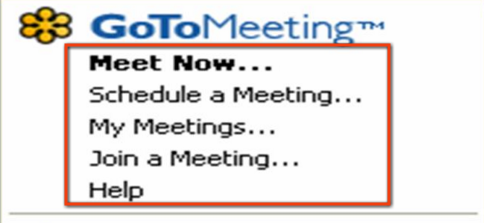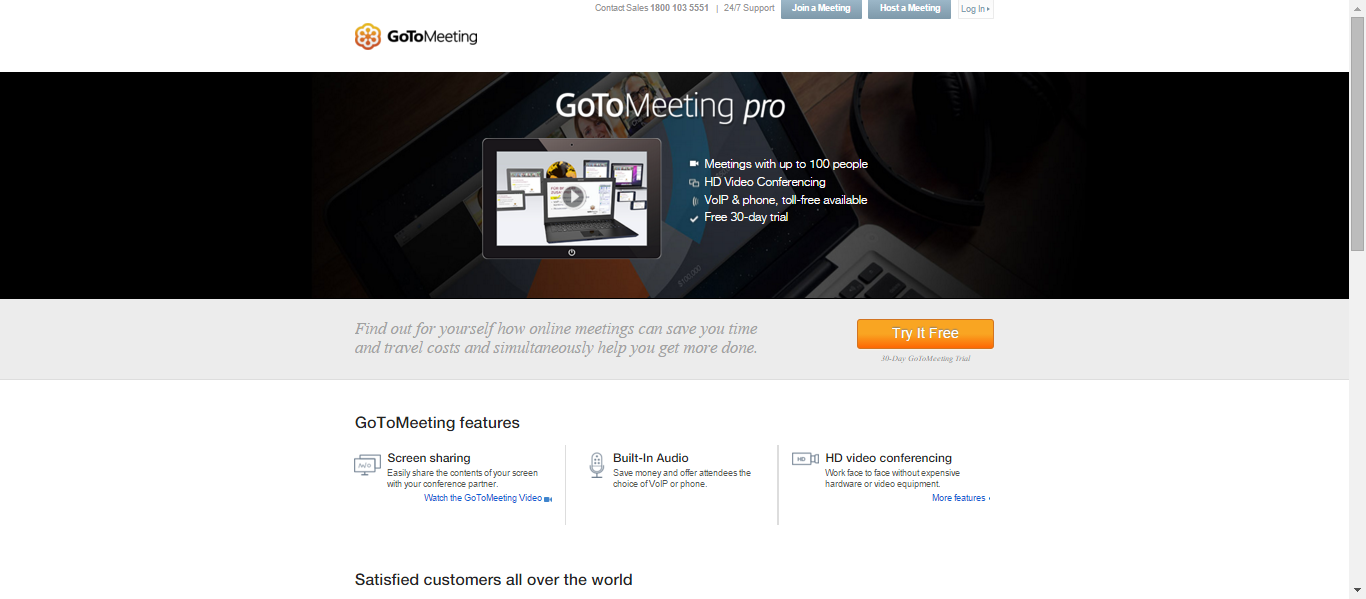GoToMeeting is an easy to use program. Meetings are easily arranged and coordinated through the internet via GoToMeeting. This software enables you to attend conferences from any location. With Skype you can call directly from the internet and even a telephone is no longer necessary to call into meeting. With GoToMeeting, you can perform product demonstrations, brainstorm with colleagues, deliver presentations and securely share confidential information online from anywhere at any time. You can meet with multiple people at once or one to one.
Steps to be followed:
- Install the GoToMeeting software in your PC. (Or) For a meeting, go to http://www.joingotomeeting.com.
- Enter the log in details.
- You can join the meeting by clicking “Join” on the software.
- For the GoToMeeting conference call, open your email and click on the mail containing the invitation link.
- After clicking on the link, it takes some time for the Web interface to load completely.
- To manage your audio connection for the meeting click on the “+” button.
- To display the phone number for connecting to the audio portion of the meeting click on “Use Telephone”.
- Now, launch the Skype software on your PC and log in your account.
- Enter the telephone number displayed in the GoToMeeting interface. Click on the “Call” to view the keypad on Skype and enter the number then click on “phone” icon to call.
- Enter the audio PIN and access code when prompted and these numbers appeared in the GoToMeeting Web interface.
- Listen to the guidelines for the call carefully and wait for your conference to begin.
- A compatible microphone and headset to your computer.
- Enter the audio PIN and access code when prompted and these numbers appeared in the GoToMeeting Web interface.
- Listen to the guidelines for the call carefully and wait for your conference to begin.
- A compatible microphone and headset to your computer.
By clicking on “My Account” from the “Skype” drop-down menu in the application and entering your payment information, you will purchase a paid subscription from Skype and is immediately available to use.
For PC-based participants:
- Mozilla Firefox 34, Google Chrome latest version, Internet Explorer 9.
- Windows XP, Windows 2008 Server or later
- Better Internet connection
- Dual-core 2.4GHz CPU with 2GB of RAM (recommended)
App for iPad, iPhone, Android or Windows mobile devices:
- Download free GoToMeeting app for the App Store, Google Play or Windows Store.
- For VoIP audio Wi-Fi connection is recommended.
For Mac-based participants:
- Firefox 34, Google Chrome latest version, Safari 6.
- Newer Mac OS.
- Intel processor with 2GB of RAM.
- Better Internet connection
Requirements to record a meeting:
- Super VGA of minimum 800×600.
- Hard disk space of 1GB.
- If you are using a telephone for audio, a telephone attachment device.
- Microphone and Speakers.
Click on the “view” menu and select “recording” to open the Recording pane. Click the “Settings” button in the Recording pane and check your Audio and Video options are set correctly then click OK to save any new settings. To begin recording, click the “Start Recording” button and Audio recordings begin from that time. To pause or stop recording completely, click “Stop Recording”. To continue recording to the same file Click “Start Recording” again. If the presenter begins showing his or her screen then the screen recording will start.