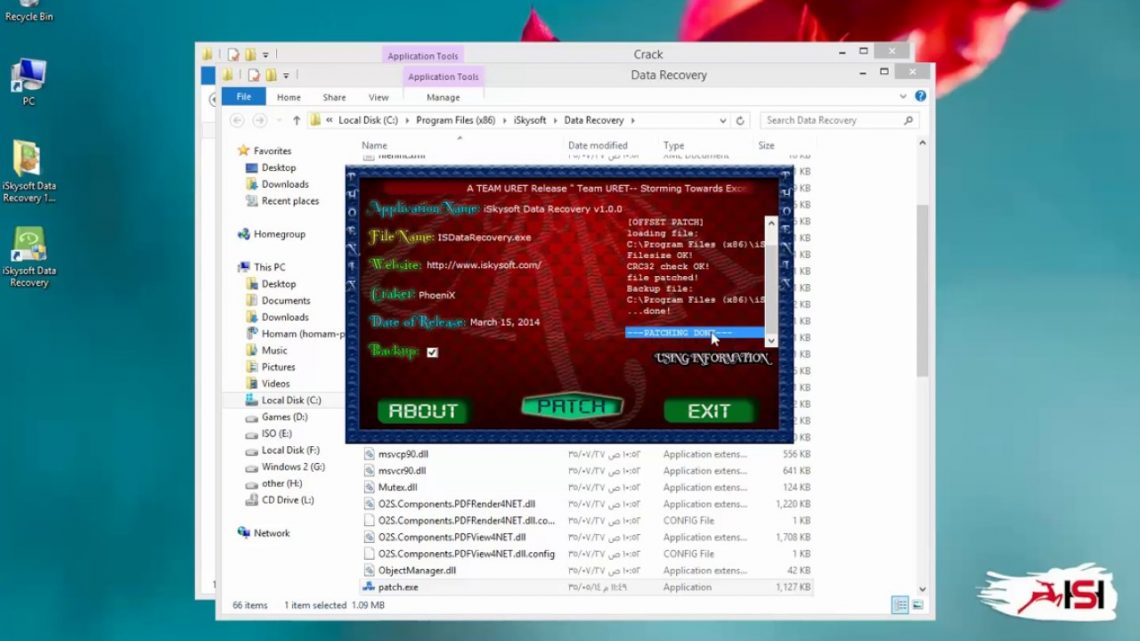Have you ever experienced to lose important files, photos, videos, images, and other data from your iOS? This must be very frustrated due to the fact that you might not have proper skills and knowledge to help you recover the data. However, there is iSkysoft data recovery software to help you retrieve the lost files in much easier and more effective ways, even for those without the skills needed. The software comes with various features to help the users to recover, transfer, switch, unlock, backup, and restore data easily on iOS. So, how to use the iSkysoft data recovery to retrieve your lost data?
How It Works
One of the best things about using the software for iOS data recovery is that it will allow you to recover the lost files directly from your device which is absolutely more practical. To help you find out how the iSkysoft data recovery software will help you to get back the data lost, here are the steps to show how it works.
- Connect the iOS Device with Computer
The first step in the list is downloading the iSkysoft data recovery program and then install it on your computer. You can connect your iOS to a computer by using USB digital cable. To ensure that things will run smoothly, you need to make sure that you have clicked “Trust this computer” icon displayed on the device. Once, the devices are successfully connected, you can choose the “Recover” icon shown on the main window. Then, you will be navigated to the “Recover from iOS device” tab by default. Just keep in mind that you install the latest version of iTunes to your device before running the program. This is to ensure that you can successfully connect the device to the computer and recover data from a computer and any other device.
- Scan iOs Touch to Find the Lost Data
The next thing you should do is letting the software to scan your computer. This is aimed to help you find the data on the list that you intend to retrieve. However, there will be two options shown in this tab, they are “Deleted Data from the Device” and “Existing Data from the Device”. You can select to scan select to scan one of them or both. This data recovery software from iSkysoft will also make it possible for you to check and preview the types of the files shown in the two options while scanning. Then you can click the “Start Scan” button to begin the scanning process. How long you will need to scan the data will depend on the file size. Make sure that you click the “Pause” button once you find the data you are looking for during the scanning process. It will stop the process of scanning.
- Preview the Data
The scanning process conducted by the software will allow you to preview the listed data. This is because the result of the scan will be generated and shown once the process is over. In this way, you will be able to preview the data displayed simply by selecting the file type found on the left side. You are strongly suggested to try the search feature to find the data you need to recover simply by typing the file’s name if you have a large amount of data. The iSkysoft data recovery program will also make it possible for you to refine the result of the scanning process by using the filter.
- Start the Data Recovery Process
Once you find the data you are going to retrieve, you can click the “Recover to Computer” button. Then, you can select a folder to store the files you have exported. But, if you choose “restore the device”, you need to make sure that your iOs device is connected to your computer.
Summary
iSkysoft data recovery software is a very useful tool to help the users to recover data from a computer and any other device include iOS. This program works in faster and safer ways compared to the other software currently available in the market now. The iSkysoft Toolbox for iOS will allow the users to take various actions include transfer, backup, recover, unlock, restore, and switch the device based on their situation. By using the software provided, the recovery process will run quicker with a high level of accuracy.